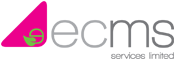Tel: 01474 876800 • Client Portal
- Who We Are
- What We Do
- Build
- Carpentry
- Building Works
- Commercial Flooring
- Commercial Glazing
- Commercial Locksmith
- Commercial Painting & Decorating
- Commercial Plastering
- Commercial Plumbing
- Commercial Refurbishment
- Commercial Roofing
- Design & Construction
- Electrical Installation
- Hard & Soft Landscaping
- Mechanical & Electrical
- Office Builders
- Office Fit Outs
- Office Heating
- Office Partitioning
- Office Relocation
- Site Management
- Maintain
- 24 Hour Helpdesk
- Access Control
- Air Conditioner Repair
- Air Conditioning Servicing
- Commercial Boiler Servicing
- Commercial Electricians
- Commercial Ground Maintenance
- Commercial Pest Control
- Commercial Property Maintenance
- Drain Unblocking
- Emergency Callouts
- Emergency Light Testing
- Facilities Management
- Fire Alarm Testing
- Fire Extinguisher Testing
- Fire Sprinkler Testing
- Fixed Wire Testing
- Handyman Service
- Lift Servicing
- Office Health & Safety
- PAT Testing
- Planned Preventative Maintenance
- Reactive Maintenance
- Roof Maintenance
- TMV Maintenance
- Water Hygiene
- Clean
- Build
- How We Do It
- Why Use Us
- Contact
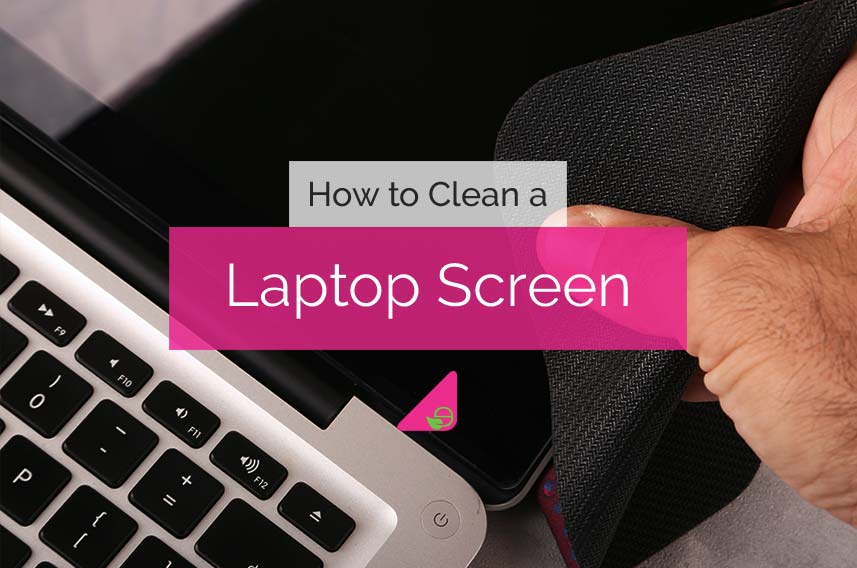
How to Clean a Laptop Screen
Laptop screens, our windows to the digital world, often bear the brunt of fingerprints, smudges, and dust, and one of the most common questions is ‘how to clean a laptop screen?’
Keeping these screens pristine not only enhances the visual experience but also prolongs the life of your device.
In this article, we’ll show the essential steps on how to clean a laptop screen effectively without causing any damage.
Table of Contents
What Do You Need to Clean a Laptop Screen?
Before the cleaning can begin, gather the necessary tools:

Microfiber Cloth: A soft, lint-free microfiber cloth is the go-to choice for screen cleaning.
Distilled Water: Distilled water is ideal for preventing mineral deposits on the screen.
Isopropyl Alcohol (Optional): If stubborn spots persist, a mix of distilled water and isopropyl alcohol (50/50) can be used.
Compressed Air: For removing loose debris from keyboard crevices and vents.
How to Clean a Laptop Screen
Following these step-by-step instructions should ensure you clean your laptop screen in the most efficient and safest way, with no damage to the laptop.
Power Off and Unplug
Initiate the cleaning process by powering off your laptop and disconnecting it from any power source.
This ensures safety and prevents potential electrical hazards during the cleaning procedure.
Remove Loose Debris
Employ a can of compressed air to delicately blow away loose particles residing in the keyboard crevices and vents.
This step is crucial in preparing the surface for a more thorough cleaning.
Dampen the Cloth
Retrieve a soft microfiber cloth and lightly moisten it with distilled water.
For stubborn spots or more challenging stains, consider incorporating a mix of distilled water and isopropyl alcohol (50/50).
This combination provides an effective solution for tackling persistent grime without causing harm to the screen.
Gentle Wiping
Begin the cleaning process by gently wiping the laptop screen in a circular motion.
Start from the centre and gradually move outward, ensuring comprehensive coverage.
This method effectively removes fingerprints, smudges, and accumulated dust, restoring the screen to its optimal clarity.
Avoid Excessive Pressure
Exercise caution not to apply excessive pressure while wiping the screen.
The delicacy of laptop screens makes them susceptible to damage from forceful cleaning.
Maintain a gentle touch throughout the process to safeguard the integrity of the display.
Dry with a Dry Cloth
Once the screen is thoroughly cleaned, utilise a dry microfiber cloth to absorb any remaining moisture.
This step ensures that no liquid residue lingers on the screen, preventing potential damage to internal components.
Address Stubborn Stains
For persistent or stubborn stains that resist initial cleaning attempts, revisit the affected areas with the microfiber cloth dampened in the alcohol-water mix.
The alcohol’s mild abrasive properties assist in breaking down and removing stubborn residues, providing a more comprehensive solution.
What Should be Avoided When Cleaning a Laptop Screen?
When cleaning your laptop screen, it’s crucial to exercise caution and avoid potential pitfalls that could lead to damage.
Here are key elements to steer clear of during the cleaning process:
Abrasive Materials
Refrain from using abrasive materials such as paper towels or rough fabrics.
These can scratch the delicate surface of the screen, compromising its clarity.
Ammonia-Based Cleaners
Avoid cleaners containing ammonia, as they can damage the anti-reflective coating on the screen.
Opt for gentler alternatives to preserve the screen’s integrity.
Excessive Moisture
Be mindful of the amount of water used during cleaning.
Excessive moisture can seep into the laptop, potentially causing internal damage. Use a damp cloth rather than soaking the screen.
Direct Sprays

Never spray cleaning solutions directly onto the screen. Instead, apply the cleaning solution to a soft cloth before wiping the screen.
Direct sprays can lead to liquid seepage into the laptop’s internal components.
How Often Should You Clean a Laptop Screen?
The frequency of cleaning your laptop screen depends on your usage patterns and the environment in which you operate your device.
Here are guidelines to determine how often you should clean your laptop screen:
Regular Use
For individuals who use their laptops daily, especially in environments prone to dust and smudges, a weekly cleaning routine is advisable.
This helps prevent the buildup of fingerprints and debris, ensuring a consistently clear display.
Occasional Use
If your laptop sees less frequent use or operates in a relatively clean environment, a monthly cleaning schedule should be sufficient.
This periodic cleaning prevents the gradual accumulation of dust and maintains the screen’s optimal visual quality.
The Advantages on Keeping your Laptop Screen Clean
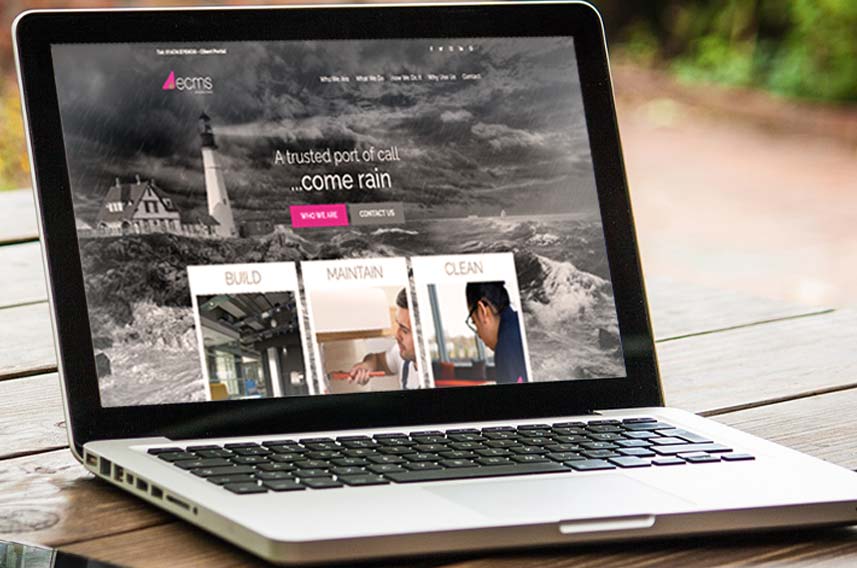
Maintaining a clean laptop screen offers numerous advantages that extend beyond mere aesthetics.
Here are the key benefits of keeping your laptop screen clean:
Enhanced Visual Clarity
A clean screen ensures optimal visual clarity, allowing you to enjoy a crisp and vibrant display.
Removing fingerprints, smudges, and dust contributes to a more immersive and enjoyable viewing experience.
Prolonged Device Longevity
Regular cleaning prevents the buildup of grime and particles that can potentially damage the screen over time.
By preserving the integrity of the display, you contribute to the overall longevity and performance of your laptop.
Reduced Eye Strain
A clean screen reduces glare and reflections, leading to reduced eye strain during prolonged use.
Clear visibility promotes a comfortable computing experience, especially for tasks that require extended screen time.
Improved Functionality
A clean screen ensures that touch-sensitive features, if applicable, respond accurately to input.
Dust and smudges can hinder touchscreen functionality, making regular cleaning essential for an optimal user experience.
Professional Appearance
Whether using your laptop for work or personal purposes, a clean screen contributes to a more professional and polished appearance.
A well-maintained device reflects attention to detail and care in your technological assets.
Should I Clean my Laptop Keyboard the Same Way?
Cleaning your laptop keyboard is an essential part of overall device maintenance, but it requires a slightly different approach than cleaning the screen.
Here’s a step-by-step guide on how to clean your laptop keyboard effectively:
Power Off and Unplug
As with the screen, ensure your laptop is powered off and unplugged to avoid electrical hazards during the cleaning process.
Remove Loose Debris
Use compressed air to blow away loose particles from between the keys.
Tilting the laptop or using the nozzle at an angle helps dislodge debris effectively.
Turn the Laptop Upside Down
Gently shake or tap the laptop upside down to encourage loose debris to fall out.
Be cautious and perform this step over a surface where falling debris can be easily cleaned.
Use a Soft Brush
A small, soft brush, like a paintbrush or a makeup brush, can be effective in dislodging and sweeping away stubborn debris from the keyboard.
Damp Cloth for Keys
Moisten a microfiber cloth with a mixture of distilled water and isopropyl alcohol (50/50) to clean the keys.
Wipe each key individually, ensuring thorough coverage.
Avoid Excessive Moisture
Just like with the screen, be mindful of the amount of liquid used.
Avoid excessive moisture that might seep into the laptop and potentially cause damage.
Allow to Dry
After cleaning, allow the keyboard to air-dry completely before powering on the laptop.
This prevents any residual moisture from causing issues.
Consider Keycap Removal
For a more thorough cleaning, some keyboards allow keycap removal.
However, this should be approached with caution, as not all keyboards are designed for easy key removal.
Conclusion
Maintaining a clean laptop screen is a simple yet crucial aspect of device care.
By incorporating these gentle cleaning practices into your routine, you not only ensure a clearer, more vibrant display but also contribute to the overall longevity of your laptop.
A few minutes invested in regular cleaning can go a long way in preserving the visual quality and functionality of your trusted digital companion.
For more help with your cleaning needs, get in touch with us at ECMS.
Request a Callback
Recent Posts
- 10 Common Saniflo Toilet Troubleshooting Solutions 01th Jul 2025
- Importance of Personal Hygiene at Work 01th Jun 2025
- How to Clean a Toilet Brush 01th May 2025
- How to Clean Painted Walls 01th Apr 2025
- How to Get Oil Stains Out of Carpet 01th Mar 2025
- How to Clean a Fridge and Remove Bad Smells 01th Feb 2025
- How to Get Coffee Stains Out of a Carpet 01th Jan 2025
- How to Clean Gutters Correctly 01th Dec 2024
- What is PAT Testing? 01th Nov 2024
- How to Clean an Oven 01th Oct 2024